Applying a Spatial Intelligence Platform (SIP) License Key
The Licenses menu in the dashboard allows you to activate a license, which is essential to fully utilize the features and capabilities of ZeroKey software. Without a valid license, access to some functionalities will be limited. Licensing ensures compliance with the terms of service and helps maintain authorized usage.
Getting Started
Once you're logged in, navigate to the License tab on the left side of the screen.
Activating an Online License Key
Click + Activate Online License Key to enter a license key provided by the ZeroKey support team. The activation process is completed online by connecting to the ZeroKey server to validate and register the key. Then, click Submit to apply the key directly to the system.

Uploading an Offline License File
If an internet connection isn’t available or you prefer a manual activation process, the ZeroKey support team will provide an offline license file. Uploading this file to the system will activate the license.
Click + Upload Offline License File to open a window. Under Actions, click Upload License to enter an offline license file. Then, click Submit to apply the key directly to the system.
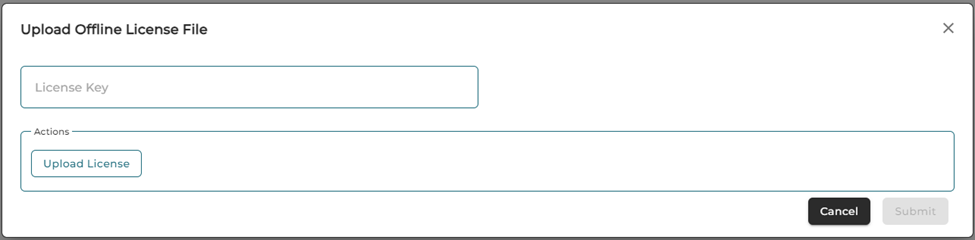
Using the Search Bar
The search bar allows you to quickly find licenses by entering relevant keywords. This is especially useful for managing multiple licenses. Click the refresh icon to the right of the search bar to refresh the list.
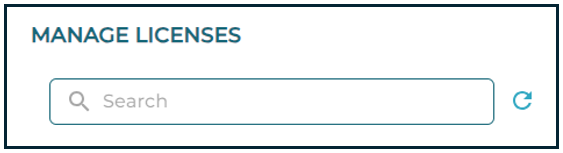
Understanding the License Table
The table displayed in this page provides details about active licenses:
Key: Displays the unique license key for ZeroKey software, a distinct string of characters for each license.
ID: Shows the unique identifier for the license.
Status: Indicates if the license is VALID or EXPIRED.
Expiry Date: Lists the expiration date of the license.

