Connect Your ECD to an MQTT Cloud Server
Establish a connection from your ECD to a cloud-based MQTT server to enable data transfer between the two systems. Follow the steps below to set up and manage this connection.
Adding a New Connection
In the ZeroKey Dashboard, navigate to the Integration tab on the left side and click MQTT Settings. Then, click the + Add Connection button on the top right of the page.
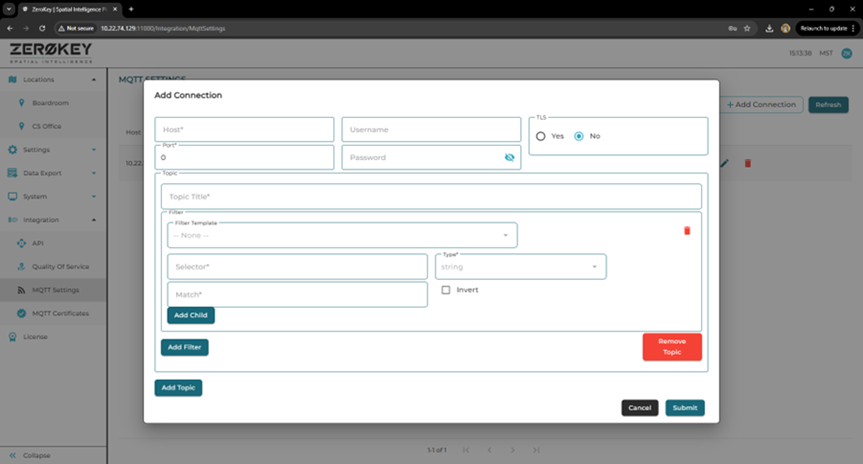
A window will pop up, prompting you to enter the following details:
Host (required):
Enter the hostname or IP address of the cloud MQTT broker.
Port (required):
Enter the port number used by the cloud MQTT server.
Username and Password (optional):
If your cloud MQTT broker requires authentication, enter the username and password.
TLS (optional):
Select Yes if the cloud MQTT connection requires encryption; otherwise select No.
Note: When TLS is enabled, ensure that you are using port 8883 to establish a secure cloud connection. Add a certificate or leave this field blank if you don’t have one.
Topic (required):
Enter the MQTT topic that the cloud connection will subscribe or publish messages to.
Filter (required):
Set up filters to manage to manage messages based on specific criteria. For more information, check out our help article Configuring MQTT Settings.
Once the connection is configured, click the Submit button in the bottom right corner to save the cloud MQTT connection.
