How to Use the Distance Measurement Tool
The ZeroKey Config Tool features a distance measurement function enabling you to measure the distance between two Mobiles. This tool is valuable for validating the calibration scale of your system, measuring features of your environment, and finding areas with poor performance.
Getting Started
Follow these steps to use the Distance Measurement Tool:
Ensure your system has been successfully calibrated.
Power on two Mobiles.
Click Start under Positioning.
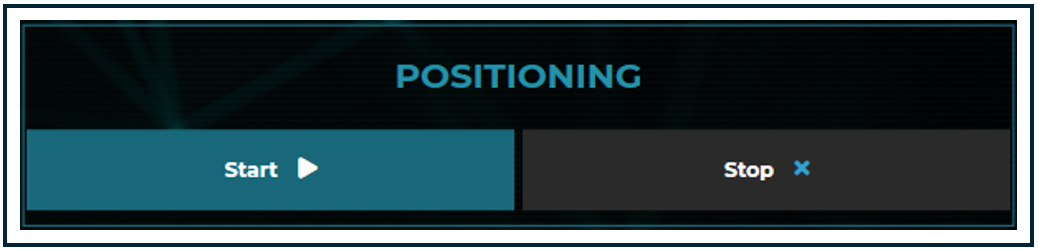
Place your Mobiles at two points within the tracked space to measure the distance between them. Ensure that each Mobile remains stationary, with a clear line of sight to at least four nearby Anchors.
Click Distance Measurement Tool under Utilities. This will launch a second window where Mobiles can be added via their MAC address in the dropdown menus under NODE A and NODE B.
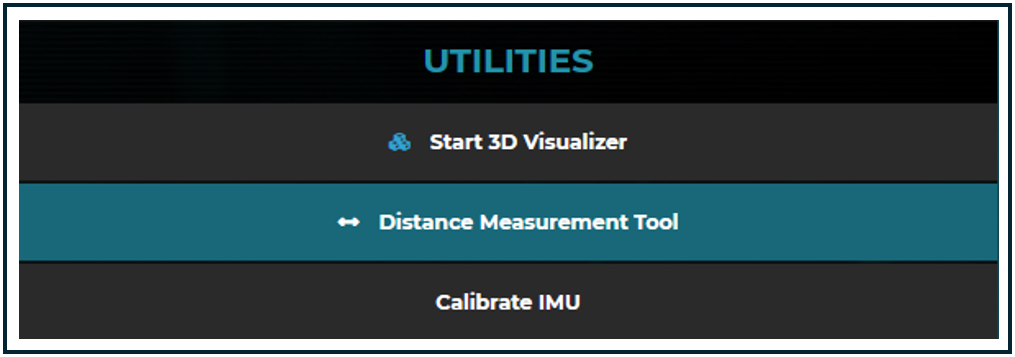
In the dropdown menus under NODE A and NODE B, select the Mobiles. Only Mobiles that are powered on will be displayed in the lists. The distance between these two Mobiles will be calculated and displayed in real-time in the DISTANCE box, located in the middle.
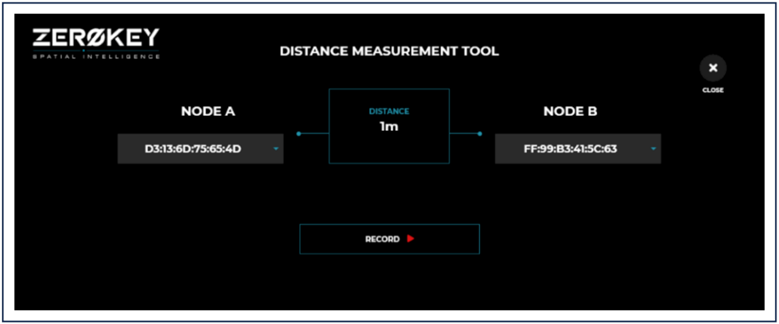
The Record button can be clicked at any time – doing so will print a line of text in the log, showing the distance value at the moment the button was clicked.
The output displayed in the log will look like the following:
[I] Distance record: 1.0000mm between D3:13:6D:75:65:4D and FF:99:B3:41:5C:63
