Utilizing Coordinate Transformation in the Config Tool
Orient and scale a calibrated ZeroKey system to reference points or features within the tracked space.
The procedure requires that some control points in the reference system have their coordinates known (or measured) in both the arbitrary and the final coordinate systems.
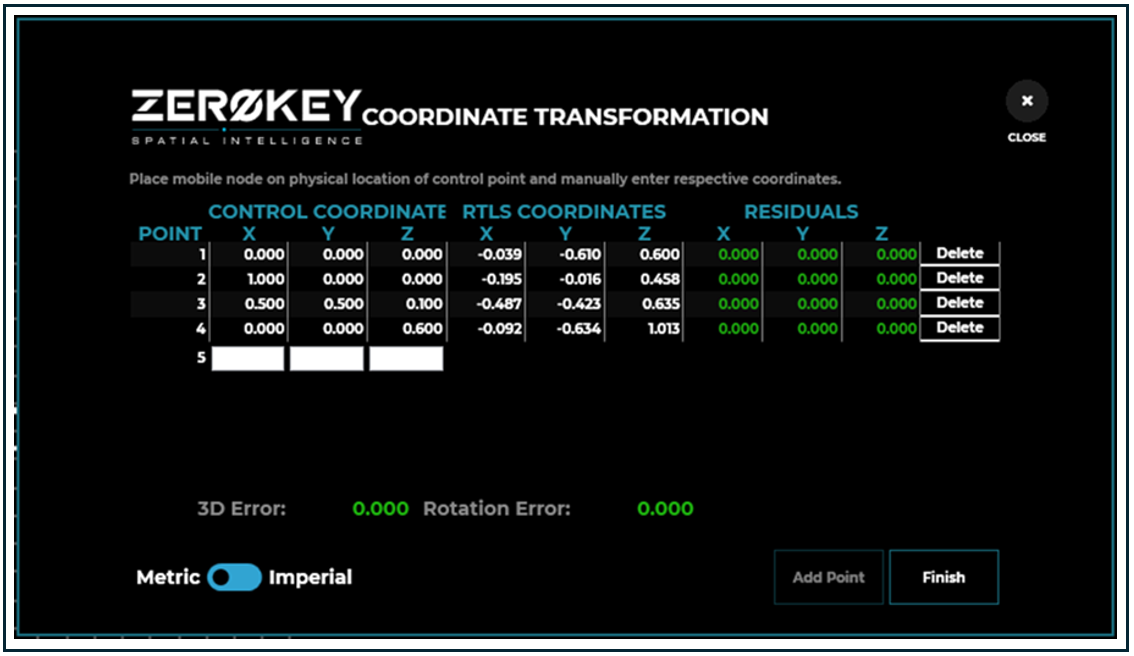
Coordinate Transformation Step-by-Step Guide
Turn on a single Mobile and click Coordinate Transformation under the Anchor Adjustments heading. The system will begin positioning automatically.
Place the Mobile in the desired origin point location within the tracked space. Ensure the Mobile has a clear line of sight to the Anchors.
Enter 0,0,0 into the 3 text fields under Control Coordinates and click Add Point.
Refer to the following floorplan image for guidance on where to position the Mobile when selecting points.
Move the Mobile to the next point in the tracked space and repeat the entry process for 3 additional points, resulting in 4 total points.
Click Finish to apply the transformation. This will save the coordinate transformation to the Gateway and will broadcast to each Anchor in the system to update their mapping.
Floorplan Example
The image below illustrates example positions within the tracked space for transforming and aligning the system to the physical space.
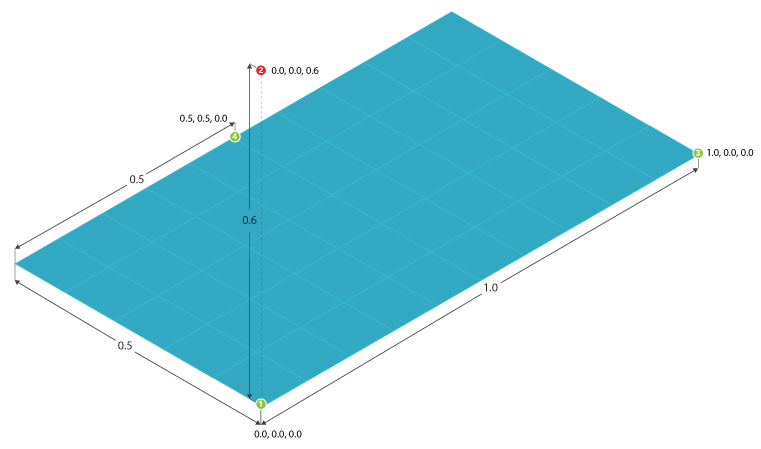
 The first point (0,0,0) marks the corner of the room designated as the origin of the system.
The first point (0,0,0) marks the corner of the room designated as the origin of the system.
 Next, a second point in the same corner is selected, positioned 0.6m above the floor, to establish a clear direction for the Z axis.
Next, a second point in the same corner is selected, positioned 0.6m above the floor, to establish a clear direction for the Z axis.
 The third position, located 1m along the wall of the room, serves as a reference point to align the X axis with the floorplan.
The third position, located 1m along the wall of the room, serves as a reference point to align the X axis with the floorplan.
 Finally, a position on the corner of a pillar is chosen to set the Y axis and confirm the floor as the XY plane of the ZeroKey system, as the distance to both room walls could be accurately measured from this point.
Finally, a position on the corner of a pillar is chosen to set the Y axis and confirm the floor as the XY plane of the ZeroKey system, as the distance to both room walls could be accurately measured from this point.
Note: You can also choose your preferred unit of measurement, either Metric or Imperial, by clicking the toggle button in the bottom left corner of the screen.
Troubleshooting
After clicking Coordinate Transformation, you may encounter the following warning message for two reasons:
Anchor calibration has not been completed.
There is more than one active Mobile.
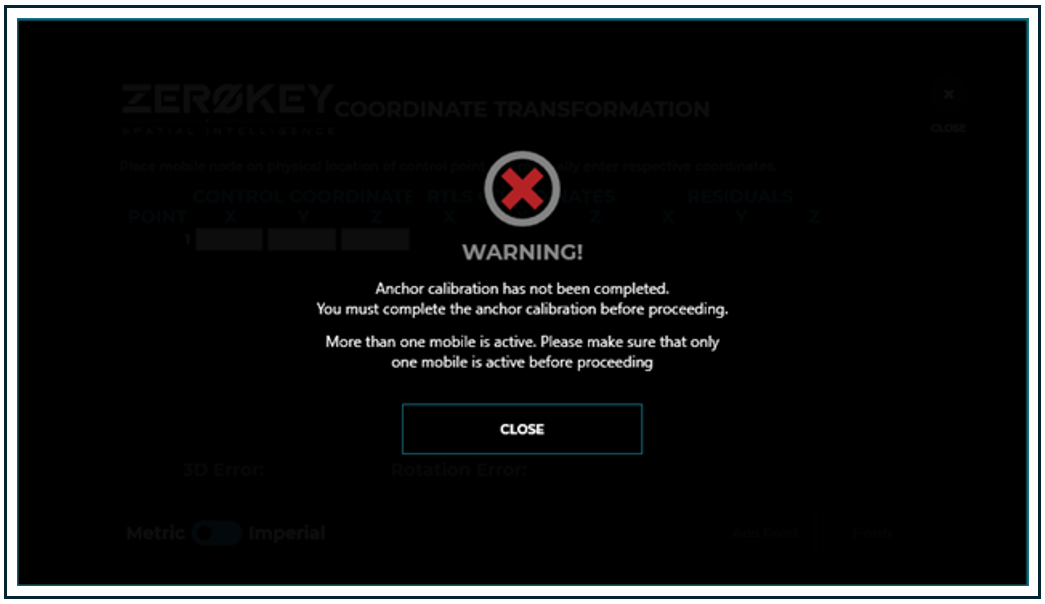
Therefore, you must ensure that Anchor calibration has been completed and that only one Mobile is active before attempting coordinate transformation.
Add or Delete Points Accordingly
Points can be deleted or entered at any point during the process if an error occurs. After adding points, statistics for the transformation changes will be shown. All residuals should be 0 and displayed in green if the transformation is valid. If not, adding a fifth point may resolve the transformation. If the transformation can't be resolved, a warning message will appear, and the Finish button will remain disabled.
