ZeroKey SIP Patch Guide: v2.7.1
Follow the steps below to update your SIP to version 2.7.1.
Save the Update File
ZeroKey support will provide the .qrtls file you need to complete the update. Once you receive the file, save it to your PC for easy access during the update procedure. There’s no need to open the file or make any changes to it when saving.
Launch the System Update Service
In the ZeroKey Dashboard, click the System tab on the left side of the screen.
In the dropdown menu, click on Maintenance to access the System Update tools.
Under System Update on the right side, click Configure SIP and log in with your dashboard credentials. If you haven’t already changed the username and password, the default values are:
Username: Admin
Password: ZeroKey_Admin1
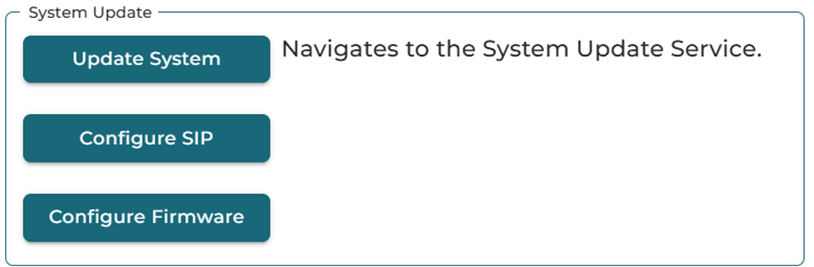
System Update
Upload the File and Run the Update
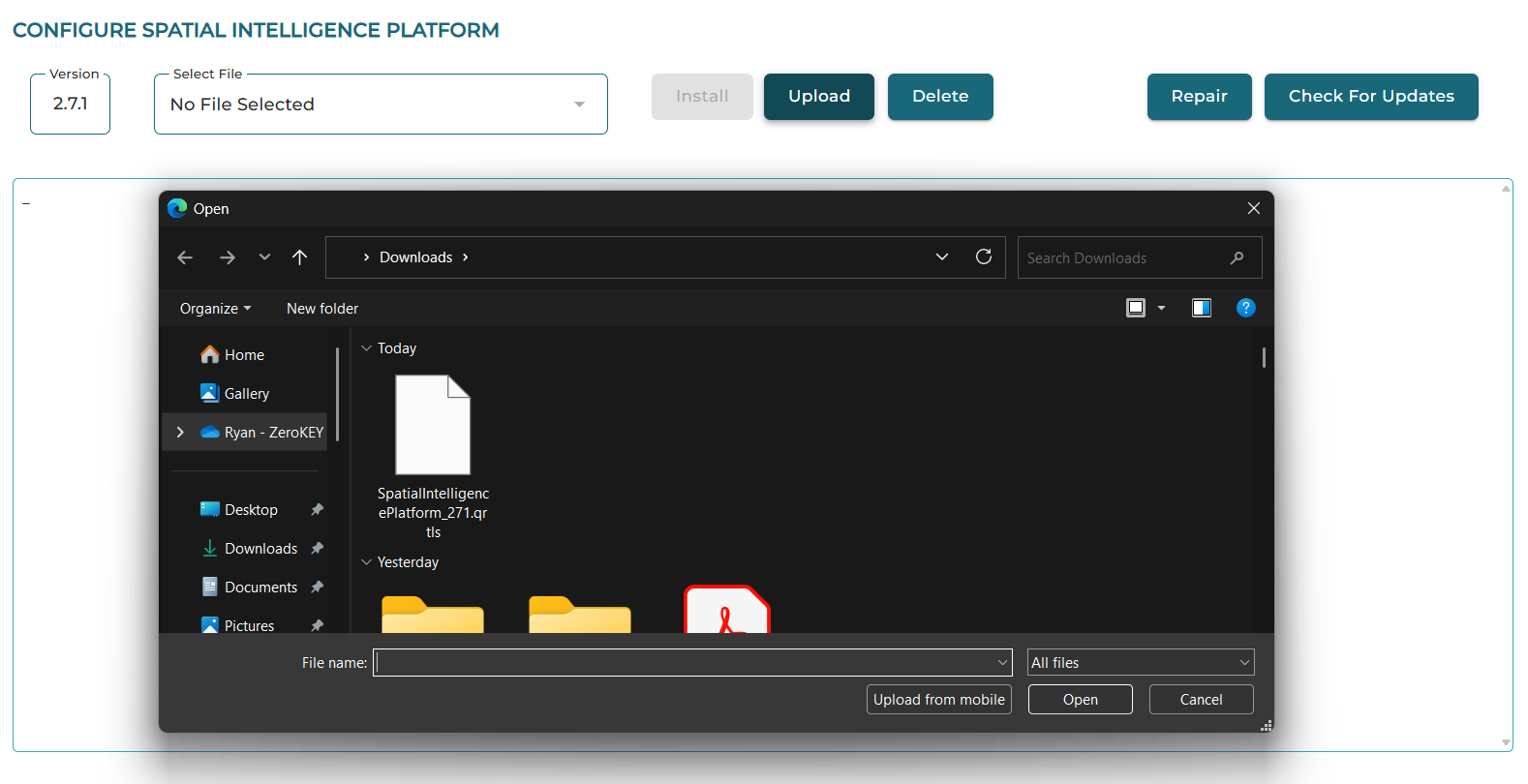
Configure SIP
Click the Upload button.
Navigate to the location the where the .qrtls file was saved on your PC. Select the file and click Open.
Wait for the file to process, which may take several minutes.
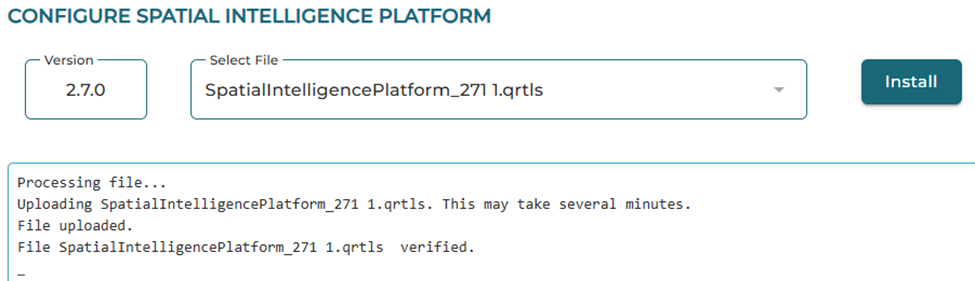
Processing
Click Install and wait for the process to complete. During the installation, the ECD may reboot which will interrupt your dashboard session. Wait for the ECD to complete this process.
Wait for 5 minutes, then refresh the webpage if it doesn’t refresh automatically.
Once the page has refreshed, click the Repair button. If the update completed successfully, you should not see any text appear on the screen. If you see an error message, please reach out to the ZeroKey Support Team.
Location View Confirmation
Navigate back to the Location View in your dashboard to confirm that the page is active. You shouldn’t see any errors once the page has loaded.
